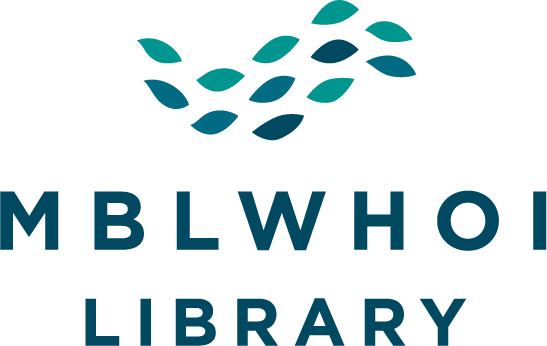How to Search the Library Catalog
What am I searching?
Primo is a search tool that allows you access to the world renowned collections of the MBLWHOI Library. Primo will find timely articles from cutting edge journals, and help you discover rich resources related to institutional research, the history of science at MBL, WHOI and the Woods Hole area. It will display items from our digital collections, borrow books and so much more. Within one search box you’ll be able to search across multiple resources.
- journals
- books/e-books
- digital collections
- special collections/archives
- thesis/dissertations
- technical reports
- video and audio recordings
- microfilm
- datasets from WHOAS repository
- other physical items
Search results also contain content from other open-access repositories and incorporated databases like
- Web of Science
- PubMed
For resources not available to MBLWHOI Library users, interlibrary loan is available.

Though it is not necessary, it is a good idea to log into Primo before you start searching. Logging in enables you to place requests for library materials and access more functions within Primo.
What can Primo do?
Can I customize Primo?
How do I set up a User Profile in Primo?
Click Sign-In found in the upper right corner of the screen.
A User Profile in Primo uses the same information that’s used for MBLWHOI Federated Single Sign-On.
It uses the first initials from your first and last name followed by your 5 digit number that’s printed on your Library Card (the number below the barcode)
Example: Donald Duck…..ddXXXXX
For first time users to Primo and MBLWHOI Federated Single Sign-on, create a password.
Setting up a profile and logging in will increase the features and functionality within Primo by allowing you to place requests for items from the MBLWHOI Library collection, save searches, check to see when items checked out are due and more.
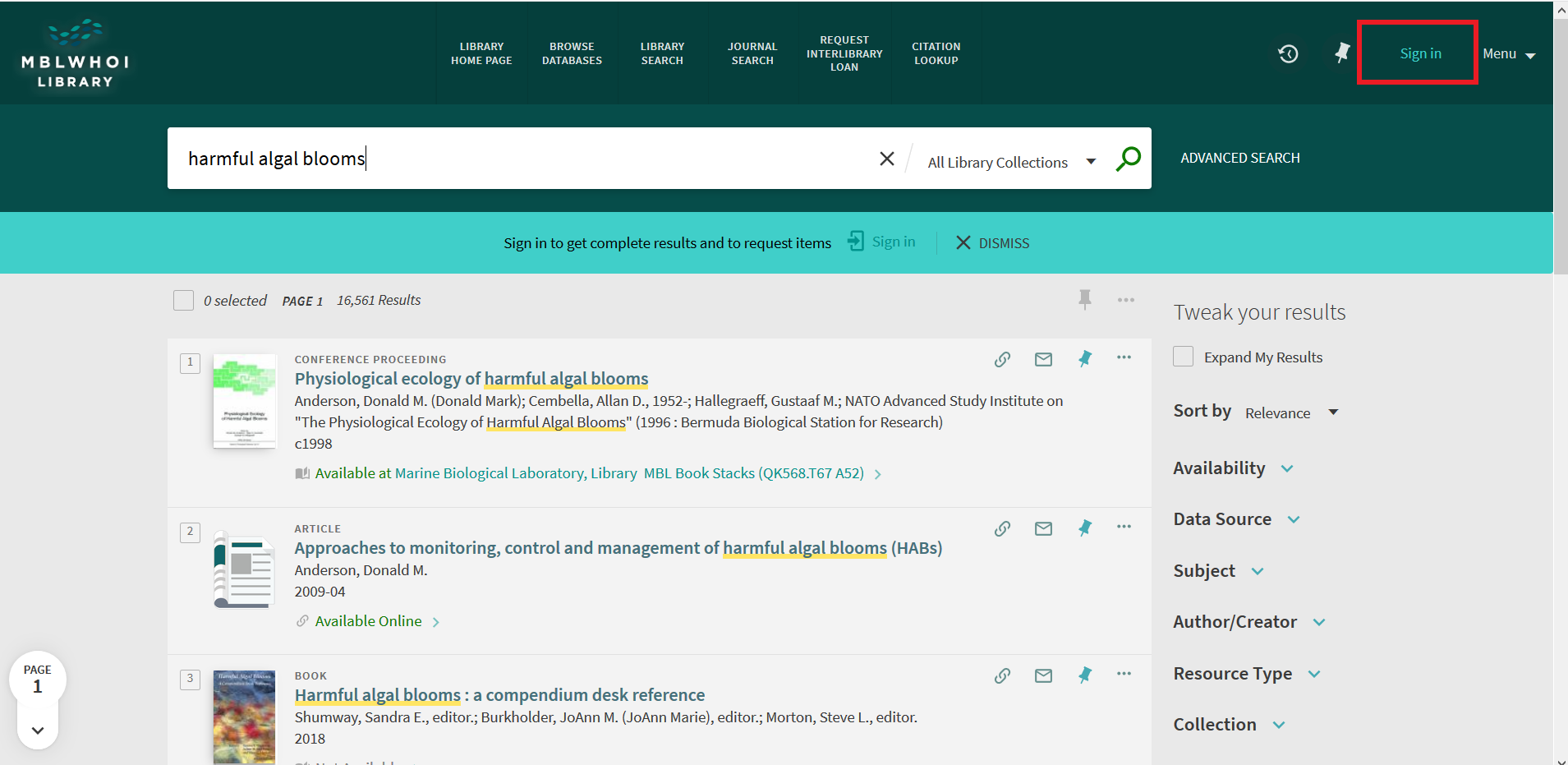
Enter your MBLWHOI Federated Single Sign-on Username and Password
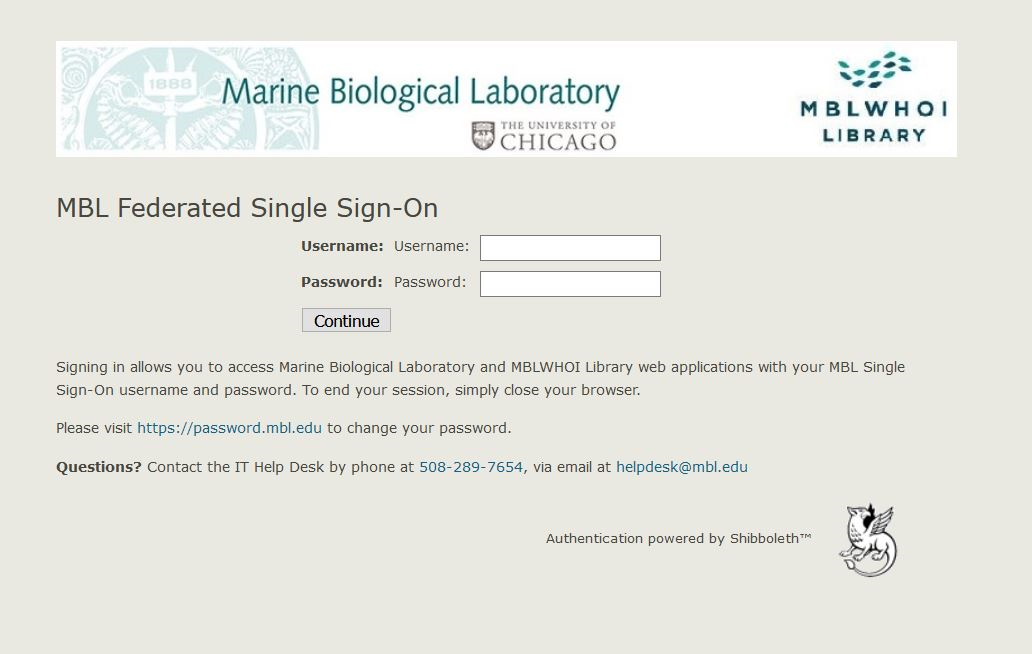
How Do I search for…
How do I search for an article, journal, book?
From the MBLWHOI Library homepage, type your search into the search box and hit ENTER or select the SEARCH icon.
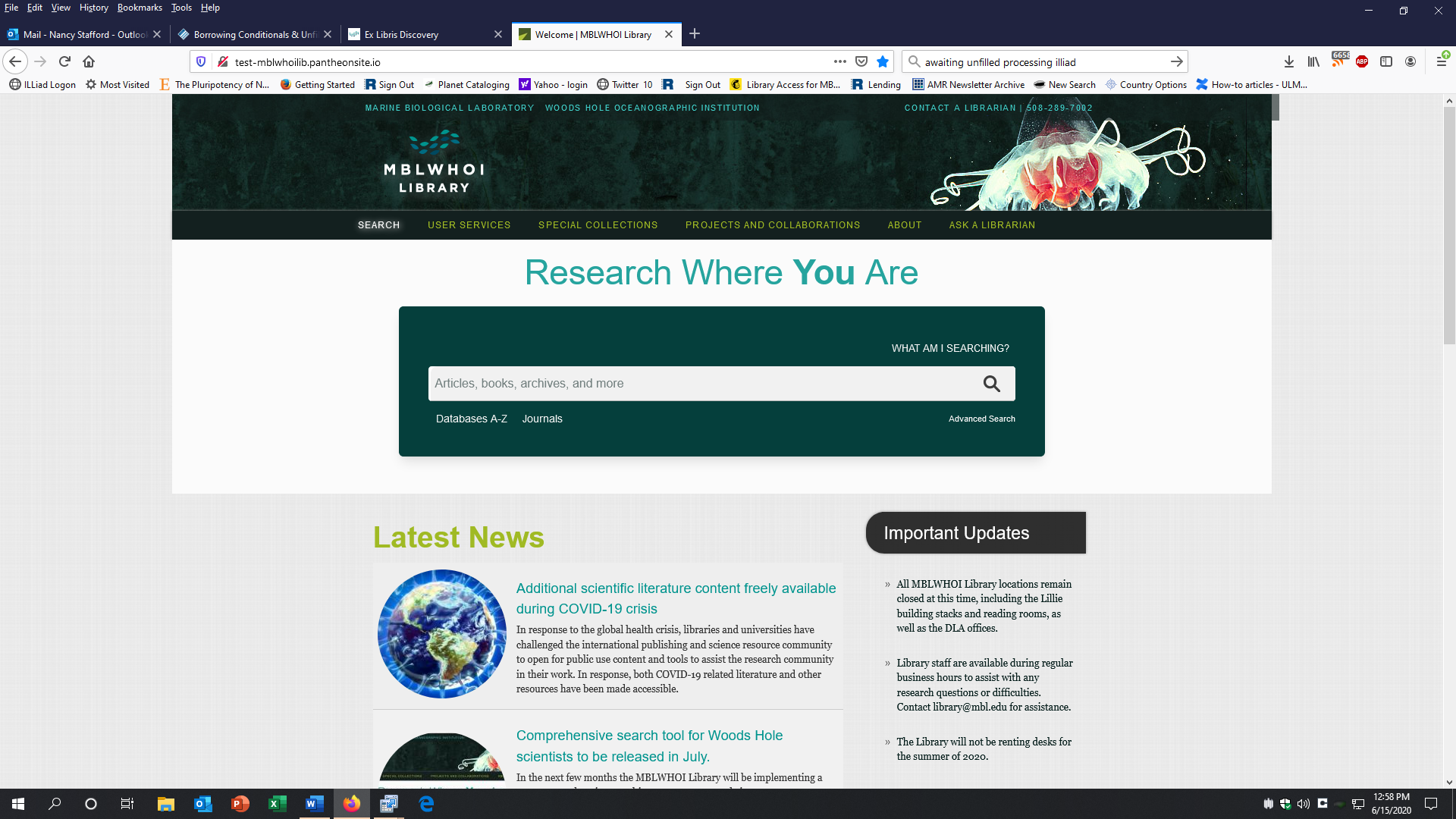
How to narrow results when I do a search?
From the results page, you can refine further by selecting TWEAK YOUR RESULTS

If you need a specific item held by the MBLWHOI Library, you can choose Advanced Search, from the library’s homepage which gives you additional search options.

Or from the results page
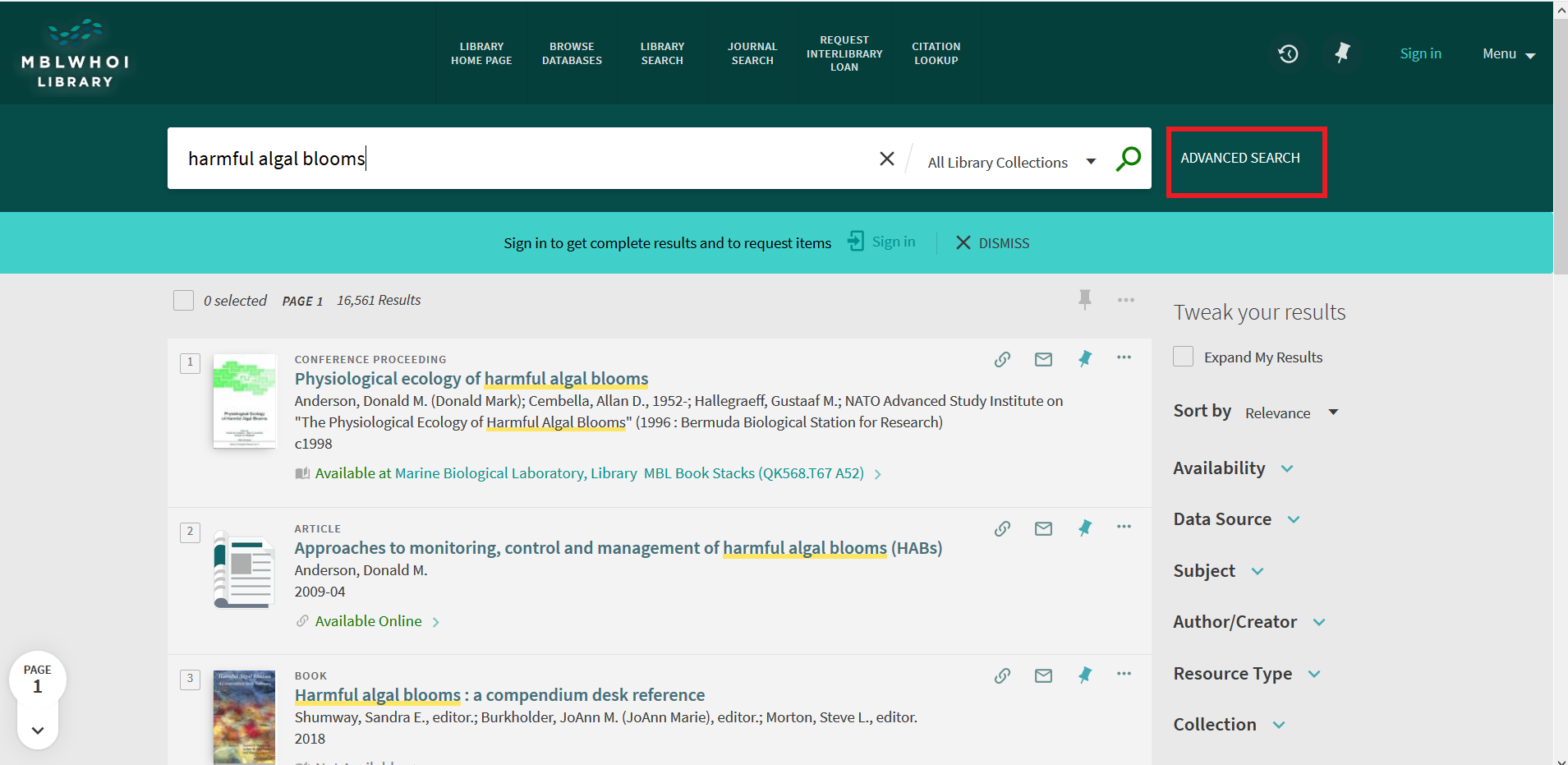
Choose the Library Catalog radio button at the top of the page, from the Any Field and Contains dropdown arrows make selections and then fill in your terms in the remaining space. Under the Material Type dropdown select Book, Article or Journal. Select SEARCH (depending on your screen resolution you may need to scroll down to see the SEARCH button). Search results will display below the Sign-in ribbon.
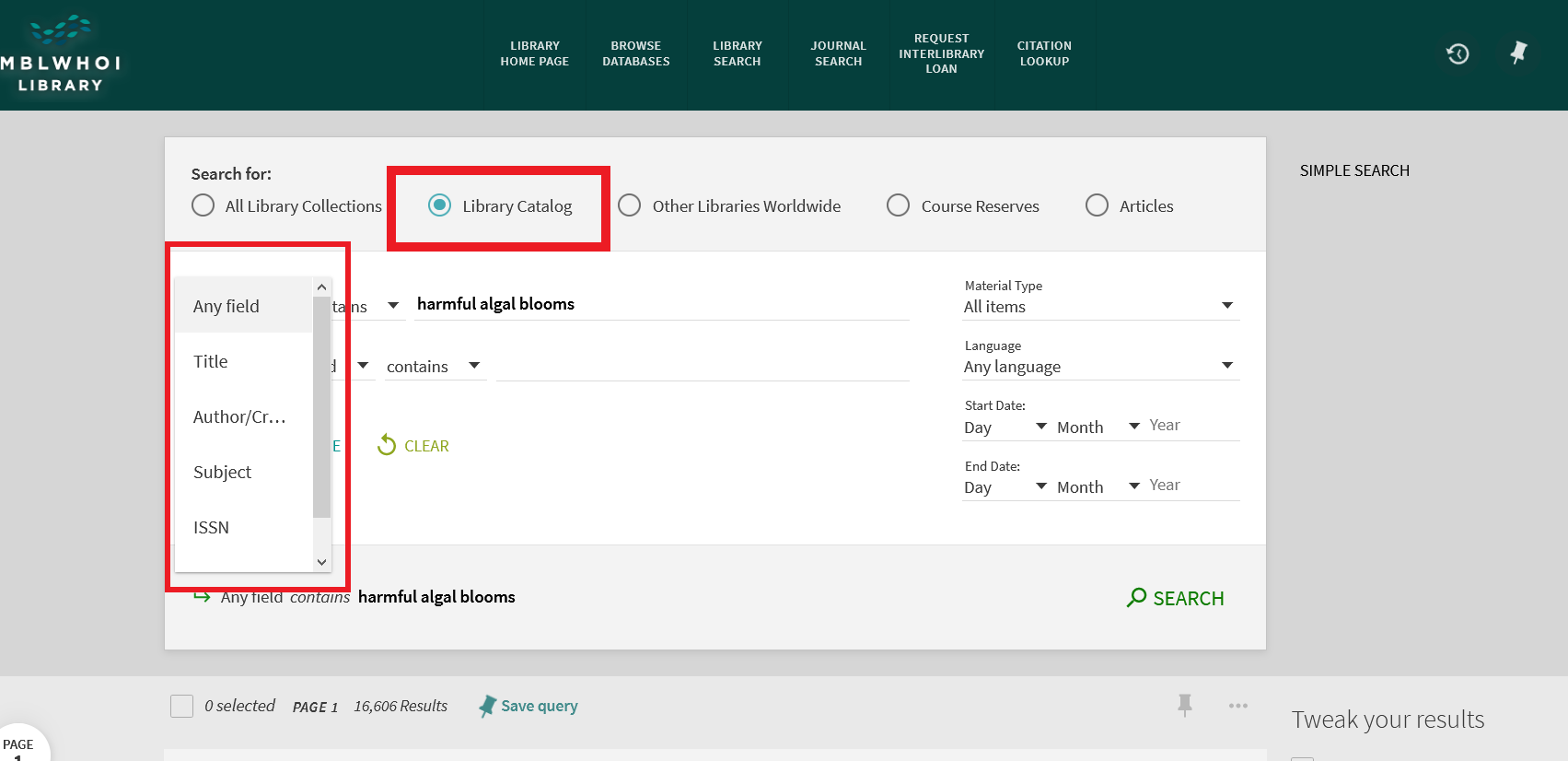
This example searches the MBLWHOI Library Catalog for a specific book title. Journals, Articles, or Images could also be selected.
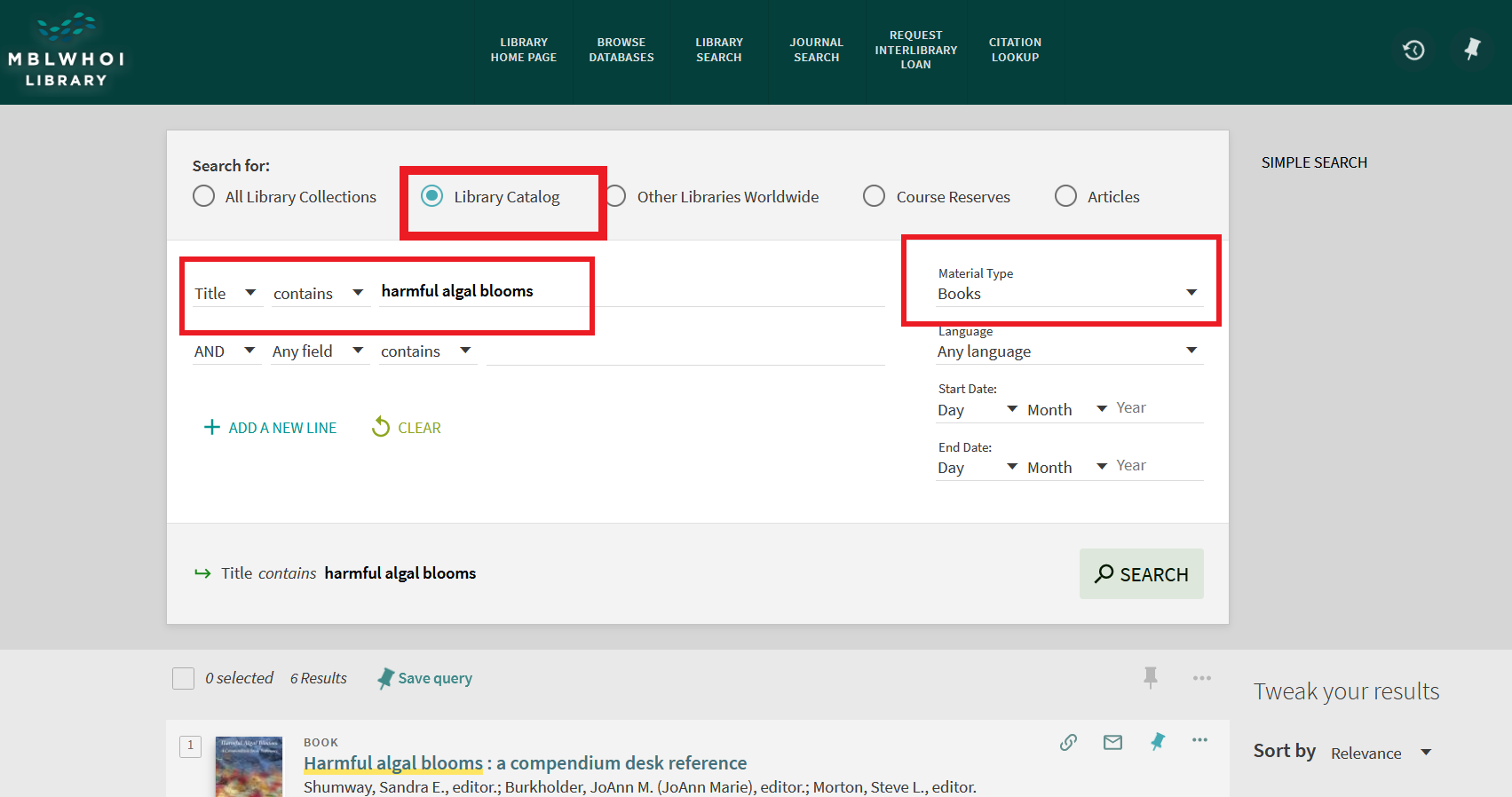
Where books are located?
Books are located in multiple locations. Please make note of their location which is found under Available at. In the example below, the second book in the list is located at the Marine Biological Laboratory, Library MBL Book Stacks. The third book in the list is located at the WHOI Data Library and Archives.
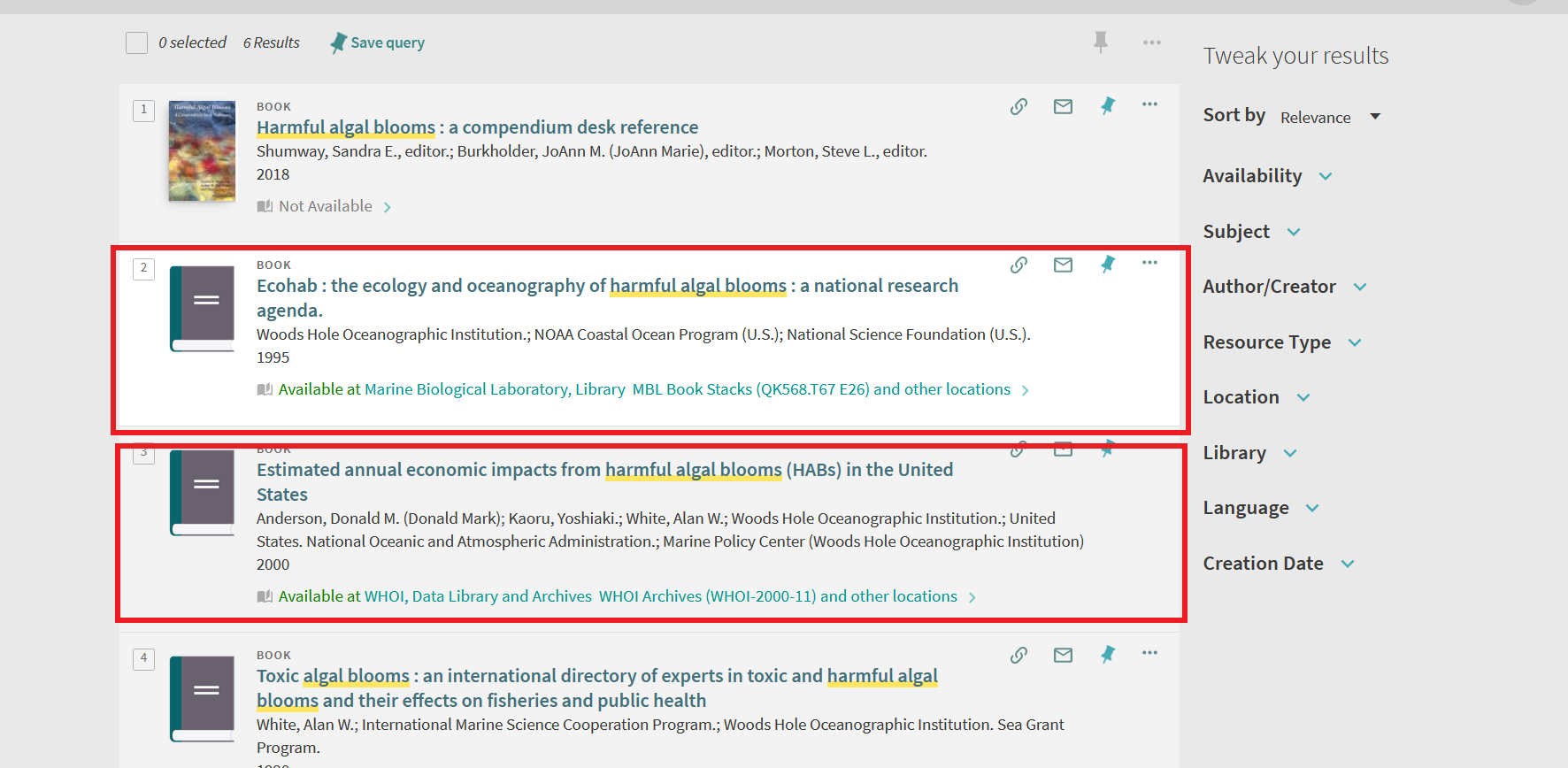
How to get books from MBLWHOI Library?
If you are logged into Primo, you can request a book by clicking on the item, and clicking on Request.
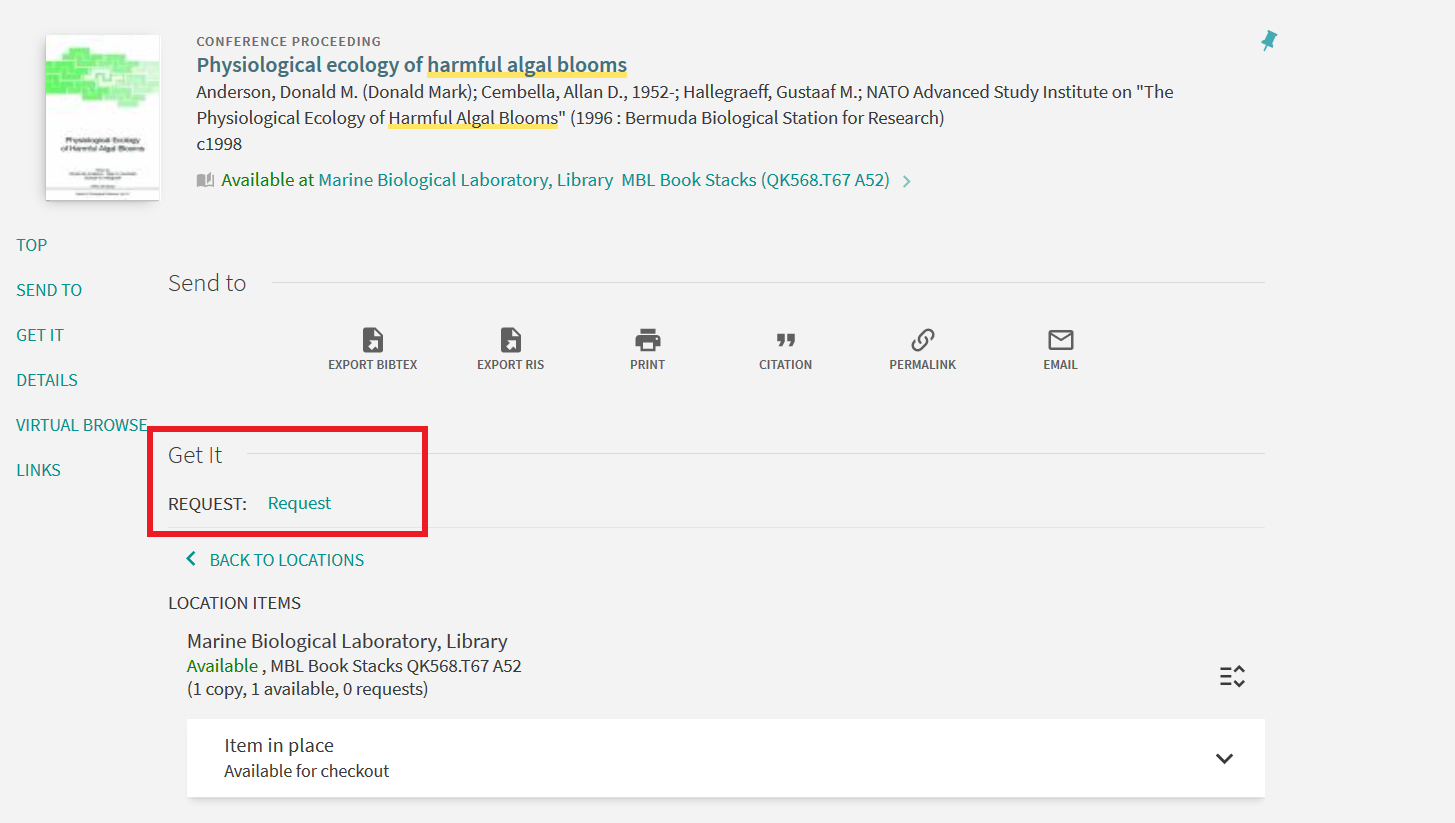
How to get materials from outside MBLWHOI Library?
Some of the items in this search may only be available by request through our interlibrary loan service.
Don’t know what you want or where to start? Then Ask A Librarian for advice or help.
How do I contact staff? Staff Directory
Any questions, please email: library@mbl.edu