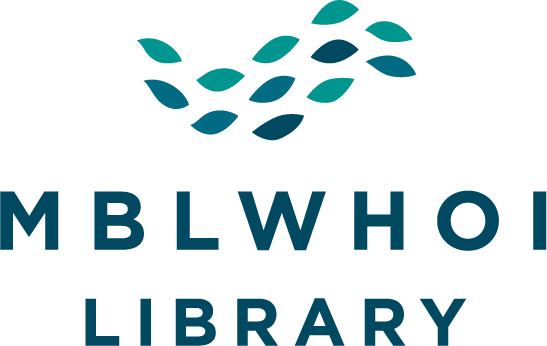Remote Access to Library Resources
Need Help?
If you have any questions or difficulty accessing resources, please contact library@mbl.edu.
Request Materials
To request materials from other Libraries (including article PDFs), please use the resource request form here: http://ill.mblwhoilibrary.org/illiad/. Please bear in mind that given the situation, we may not be able to obtain materials from other Libraries. Unfortunately due to the current situation, we can only supply electronic content.
Books and physical journals access
Unfortunately access to physical collections is not available at this time. The MBLWHOI Lillie Library office is staffed daily, if you would like physical items from the collection or need research assistance, please contact the main library office: library@mbl.edu or call 508-289-7002. Lillie library reading room use is limited to MBL, WHOI, USGS, SEA and Woodwell users Monday-Friday 8-5 only. Woods Hole researchers will still need to register to have access added to their card. Please contact the Library for more information call 508-289-7002 or email library@mbl.edu.
Remote Access
Remote access to scholarly articles from the MBLWHOI Library is available in a number of ways. Campus specific information is listed below. All users are able to use the proxy server option.
- MBL: Use your MBL login and password. You will remain logged in until you quit your browser. You must access the resource through the library website using proxy server (see instructions below).
- WHOI: Log in to WHOI VPN before accessing library subscribed journal or database. Alternatively, you may use library proxy server (see instructions below).
- USGS: Users always access remote content via the proxy server.
- WHRC: Users always access remote content via the proxy server.
- SEA: Users always access remote content via the proxy server.
Proxy server
Initially, your username and password for the proxy server are identical, a combination of your initials and the 5-digit number on your Library card.
Example:
- Pat Smith with Library card #12345
- Username: ps12345
- Password: ps12345
You will be prompted to set a new password, which needs to be changed on an annual basis.
MBLWHOI EZproxy Browser Bookmarklet
Most of our electronic resources can be accessed through our website through remote access authentication. However, there are cases where you may go directly to a publisher’s site, bypassing our website’s “proxied links” and you won’t be recognized as having access. For these cases, the MBLWHOI EZProxy Browser Bookmarklet will allow you to log in without first going back to the MBLWHOI Library homepage.
Once added, you will see MBLWHOI EZProxy in your browser’s menu bar. Click on the MBLWHOI EZProxy and the proxy prefix is added to the URL and the paper will be accessible if we subscribe. Please note, if you are not already logged into our proxy server, you will be prompted to do so.
Instructions:
- Firefox – Right click on this link: MBLWHOI EZProxy and select “Bookmark This Link”.
- Google Chrome – Drag this link: MBLWHOI EZProxy to your bookmarks toolbar.
Pubmed
While Pubmed is a free service, accessing this resource with a customized MBLWHOI url will provide users with additional options for obtaining full text. Using this link https://library.proxy.mbl.edu/login?url=http://www.ncbi.nlm.nih.gov/entrez/query.fcgi?otool=mbllib will provide a “GetText” button on each Pubmed citation that provides a path to our subscribed content. Please note that this will require most users to login to our proxy server (see above).

Google Scholar
It’s possible to add links to MBLWHOI Library subscribed content with Google Scholar.
1. From the Google Scholar homepage click on the “hamburger” menu in the upper left corner.
2. From the expanded menu, select the Settings option.
3. From the resulting menu, select Library Links. Search for and add “MBLWHOI”.
4. Note the new “MBLWHOI GetText” links that appear next to many citations.